Working with Endpoints
Endpoints are the source or destination for Cleo Integration Cloud data flows.
Use the page to view a list of endpoints on your system.

For each endpoint, you can see the following attributes:
- Name of the access point on which the endpoint resides (only valid for File System endpoints).
- Creator of the endpoint.
- Date the endpoint was last modified.
Creating an endpoint
- On the Endpoints page, click the Add
Endpoint button.

The New Endpoint page displays.
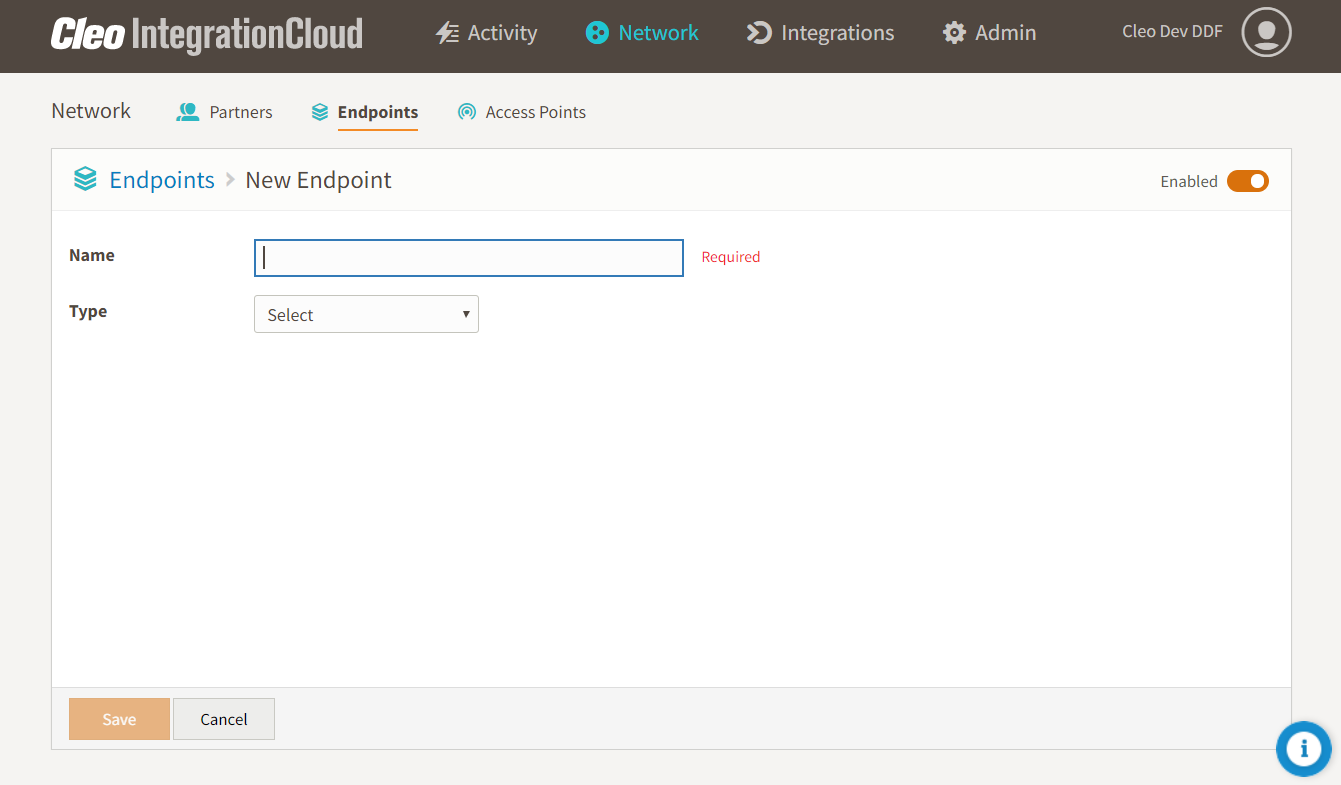
- Enter a name for your endpoint and select an endpoint type.
- Enter attribute values. Endpoint attributes vary depending on type. Click an endpoint type below to read about its attributes:
- When you finish specifying attribute values, click Save.
Editing endpoints
On the page, click an existing endpoint to display the Endpoint Edit page, where you can edit the endpoint's attributes.
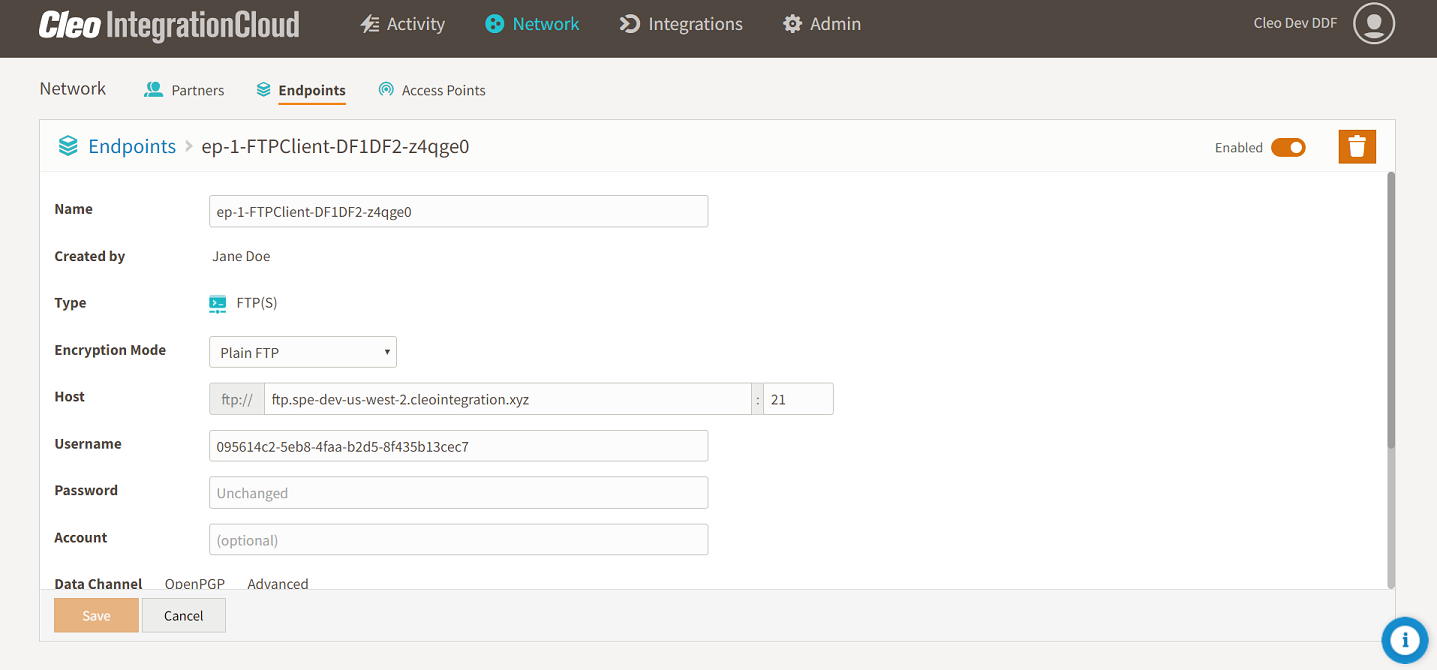
Endpoint attributes vary depending on type. Click an endpoint type below to read
about its attributes:
Enabling and disabling endpoints
Endpoints are enabled by default. In rare instances, it might be necessary to disable
one, for example, during migration from a hybrid on-prem/cloud configuration.
Note: Be careful when you disable endpoints as doing so will also
disable any data flows that use the endpoints in question.
You can enable or disable endpoints one at a time using the Enable button on the Endpoint Edit page.

Alternatively, you can enable or disable multiple endpoints by going to the page, selecting some endpoints, and clicking the Enable button.

