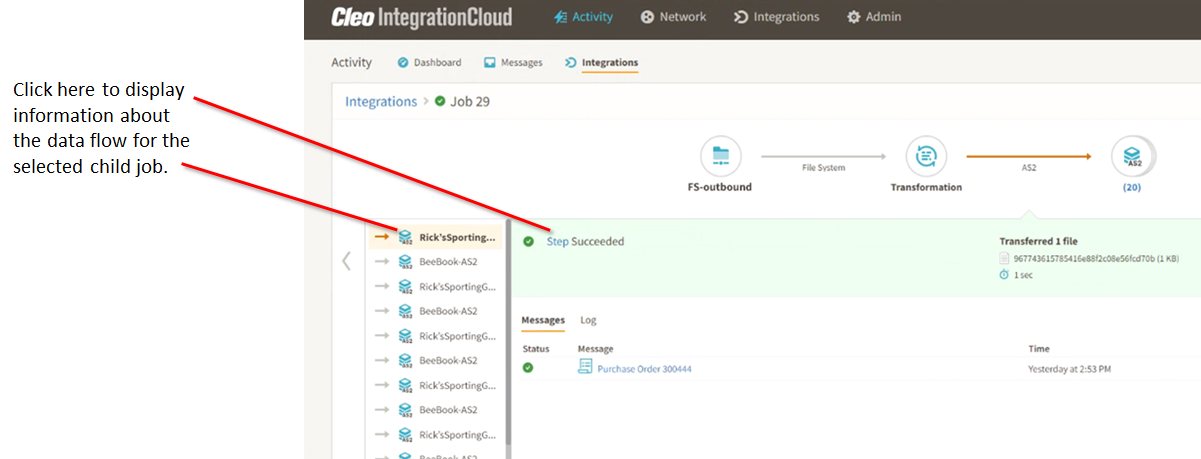Viewing integration information
By default, the page displays as a list. The main part of the page contains information about your integrations and the left column contains some controls for filtering the integrations displayed. See Filtering integration activity.
Click on a line item (called a job) to see detailed information about it.

Viewing job detail
When you click on a line item on the page, the Job Detail page appears and displays information about each step in that job.
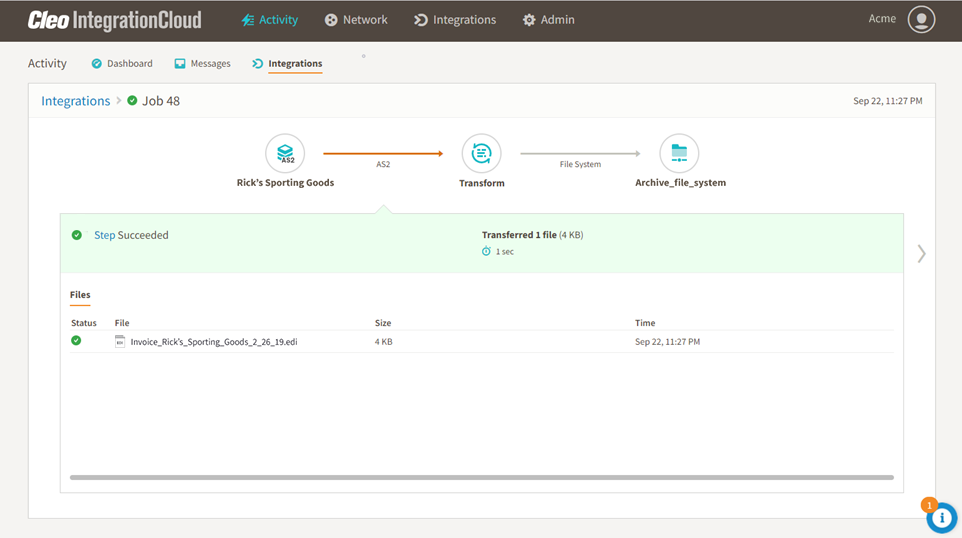
You can click on a step to drill down into details about that step. By default, the first step in the job is highlighted and details for that step are displayed.
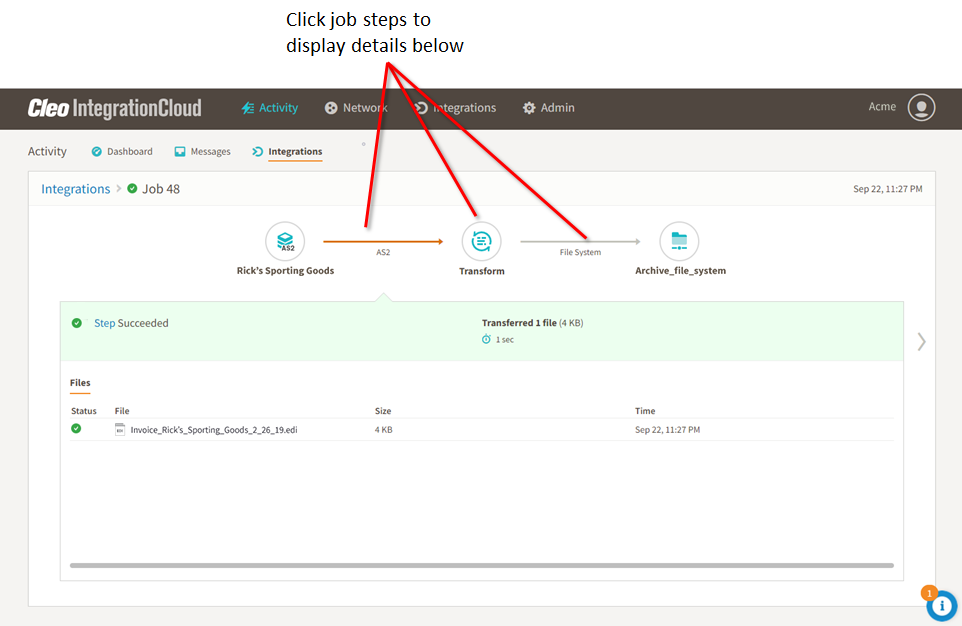
You can also click to view details about the data flow for the step displayed.
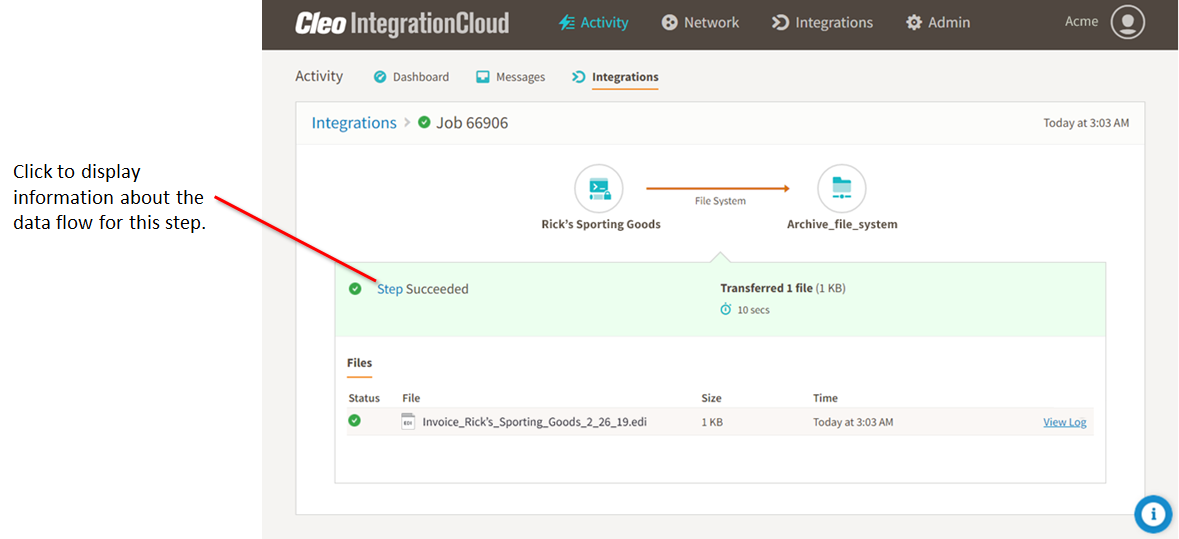
Information about the data flow associated with the step you clicked displays like this:
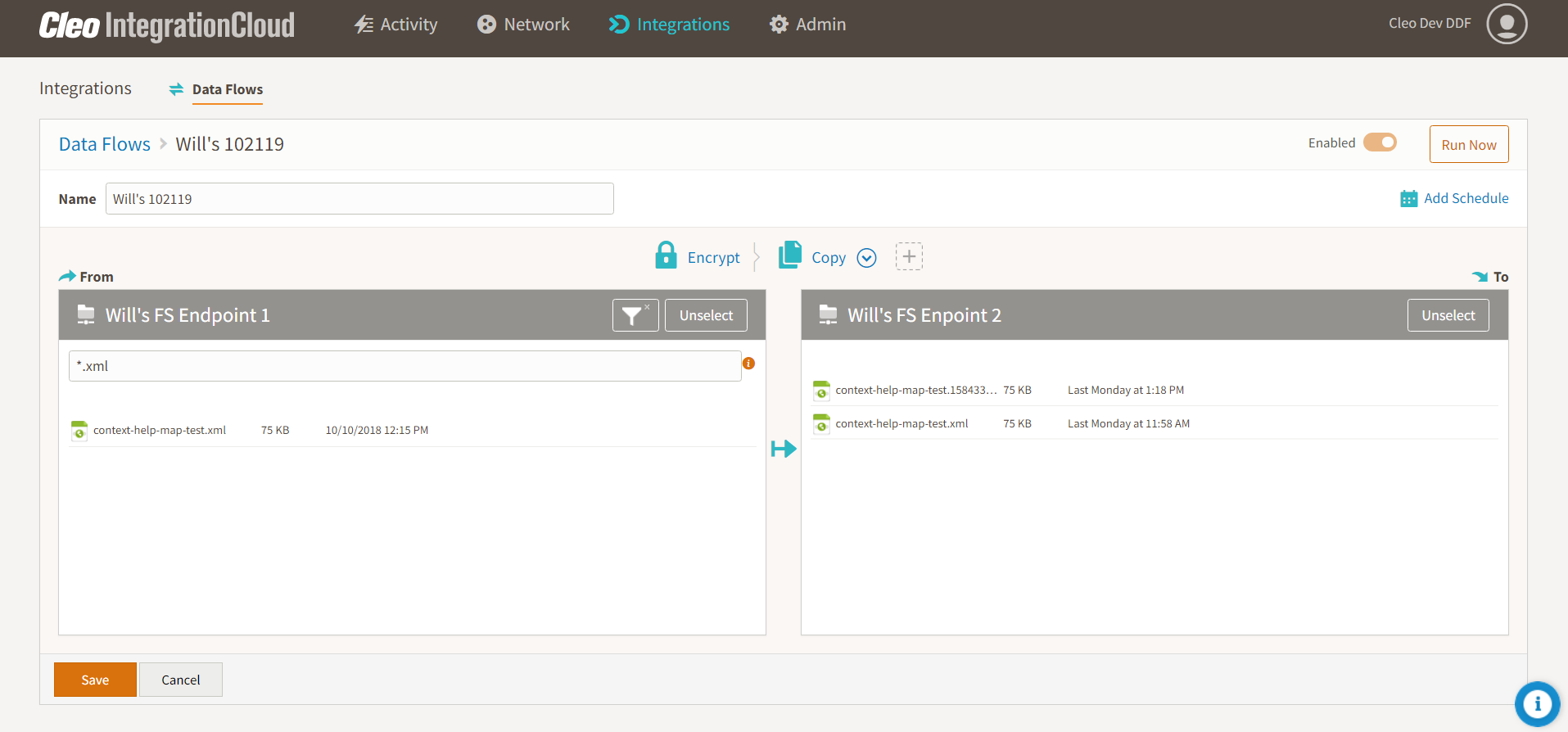
Integrations with Transformation endpoints
One common scenario includes integrations that require data to be transformed before it is sent to its final destination. For example, you could have an XML document containing multiple orders that requires transformation into individual EDI invoices each sent to a trading partner. Such an integration includes a Transformation endpoint (where the Cleo Transformation Engine processes the data) and two data flows. The first data flow sends data from the source endpoint to the transformation endpoint and the second sends data from the transformation endpoint to the destination endpoint. For a more detailed discussion, see Understanding integrations that include transformations
The first data flow in the integration generates the parent job for the integration. When the transformation engine receives the data from the source endpoint, the parent job is considered completed. When the transformation engine completes its processing, the second data flow starts and it generates a child job for the integration. This data flow sends data to the destination endpoint. If the transformation engine generates multiple files as output, each file starts its own data flow and generates its own child job.
Using a parent job and child jobs allows you to visualize the relationships between the various endpoints and the data processed and transferred in the integration. In the example below, the step to transfer data from the Transformation endpoint to the destination endpoint is selected and a list of associated child jobs is displayed on the left side of the page. Click a child job to display information about that job in the main part of the page.
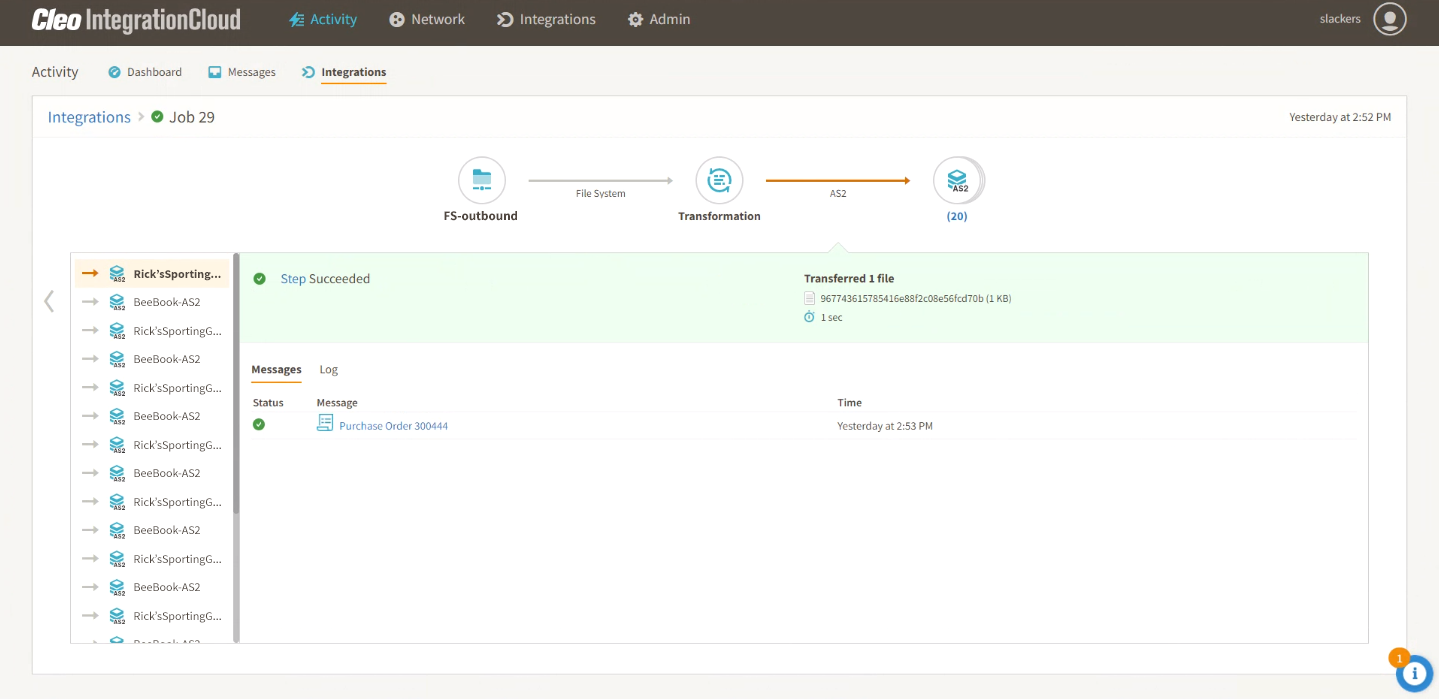
You can click the Step link for the child job selected to see the data flow used to generate that child job.